
Configuring the Tour Manager Module
How to configure your tour module including creating tour categories, custom tour groups and star ratings.
We will help you to get the basic financial stuff sorted to make sure things work as they should.
What we are going to discuss in this article is focused specifically on the XMS Tour Module in relation to the tour categories, basic discount structures and general settings.
Make sure to see the article on Setting Financial Defaults to manage your currencies and payment gateway integration.
General Tour Manager Defaults
Log into your website and go to Admin > Site Dashboard > Website Configuration > Installed Modules > Tour Defaults
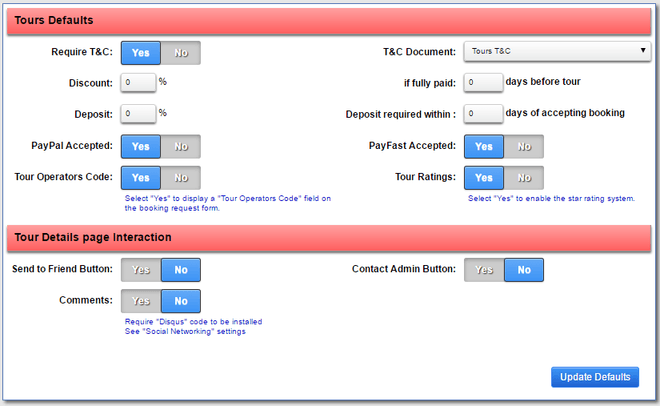
- If you require that the guest accepts your "Terms and Conditions" set this to yes and
- select the correct page from the dropdown list. The pages in the dropdown list is pages you added to your website. (See this article "Adding More Pages")
- The discount and deposit values will be calculated automatically based on these figures. Both calculated values can be overridden in the actual tour proposal. This works on the following basis;
- the percentage discount the client will receive if payment is made in full xx days before the tour commences.
- calculated the percentage deposit due and due date for payment of the deposit to secure the booking xx number of days after accepting the booking proposal.
- Select your payment gateways available. PayFast will only work if you are based in South Africa. Electronic funds Transfer details are defined elsewhere.
- Tour Operators Code is set to “Yes” by default and allow you to give an agent a “discount code” to enter if they make a booking request on behalf of one of their clients. This code can be anything you want and you are responsible to keep a record of this code and what you agreed with the operator/agent when issuing them with a code. This serves purely to identify your operator/agent and the XMS Systems Tour Module doesn’t verify this against anything or make any adjustments based on whether a code was entered or not. Setting the option to “No”, removes the field from the booking request page completely.
- Tour Ratings, You only have a “Yes” and “No” option. This will show the 5 star rating application on all tours with a summary of ratings on all tour summaries. These ratings are used in the SEO mark-up as well and should hopefully help to improve your SERPS.
- "Tour Details page Integration" are buttons available on the page where the guest will view the actual tour.
- Comments displays the “DisQus” comment integration allowing potential and existing clients to comment/ask questions/give feedback to the specific tour/excurtion.
- Click "Update Details to save any changes before leaving the page.
Stay away from the red "Reset Invoice Database" button when your tour module is active and you have guests with active tour proposals and or invoices.
Day Trip scheduler
To make use of the built in availability checker for day trips you need to configure your Scheduler/Booking systems
Tour Manager Module Emails
System emails needs to be edited as required and you can add more emails if needed.
