
Defining your Collection Points
If you have a physical shop or location where your clients can pick up their purchases make sure to let them know by giving them the option on checkout
In todays day and age everything is about speed and how easy it is to do or get hold of something.
Keeping in line with this trend that even the big companies are using XMS Systems allows you to define an unlimited number of “Collection Points” that will be displayed during the checkout process when the client confirms their delivery address.
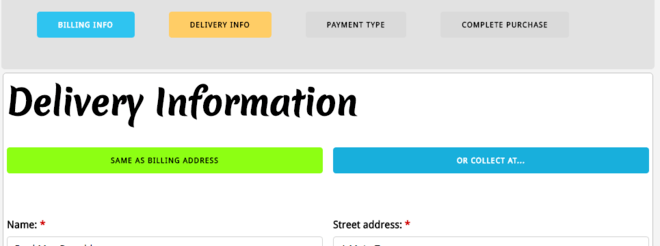
Clicking the “Or Collect” button will display the collection points the client can choose from
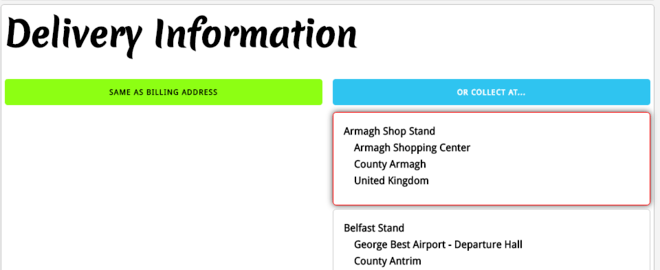
The pre-defined address and shipping cost will be entered into the delivery fields
Navigate to Admin > Site Dashboard > website Configuration > Installed Modules > Shop Defaults > Click the green “Manage Collection Points” button
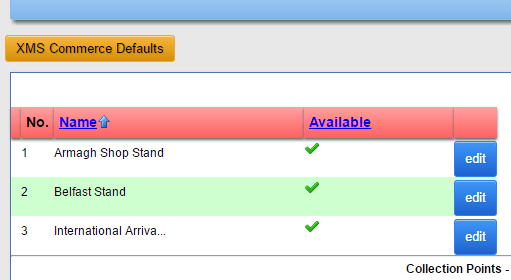
Click “add new” to add a new point or “edit” to update an existing collection point
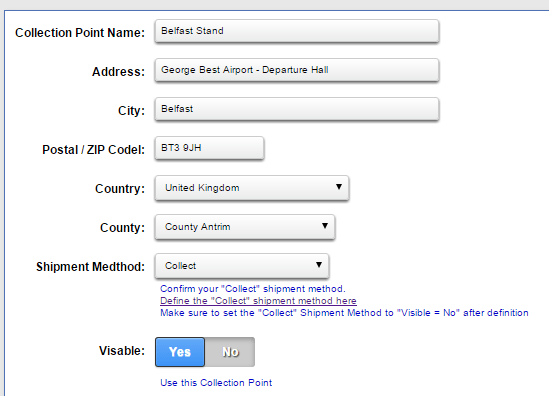
Note: Ensure the defined Shipping Rate” used for the Click and Collect option is set to a zero rate with a minimum weight of 0.00 and “Not Available”
The “Click and Collect” functionality will force the use of the selected shipping rate assigned to the collection point.
